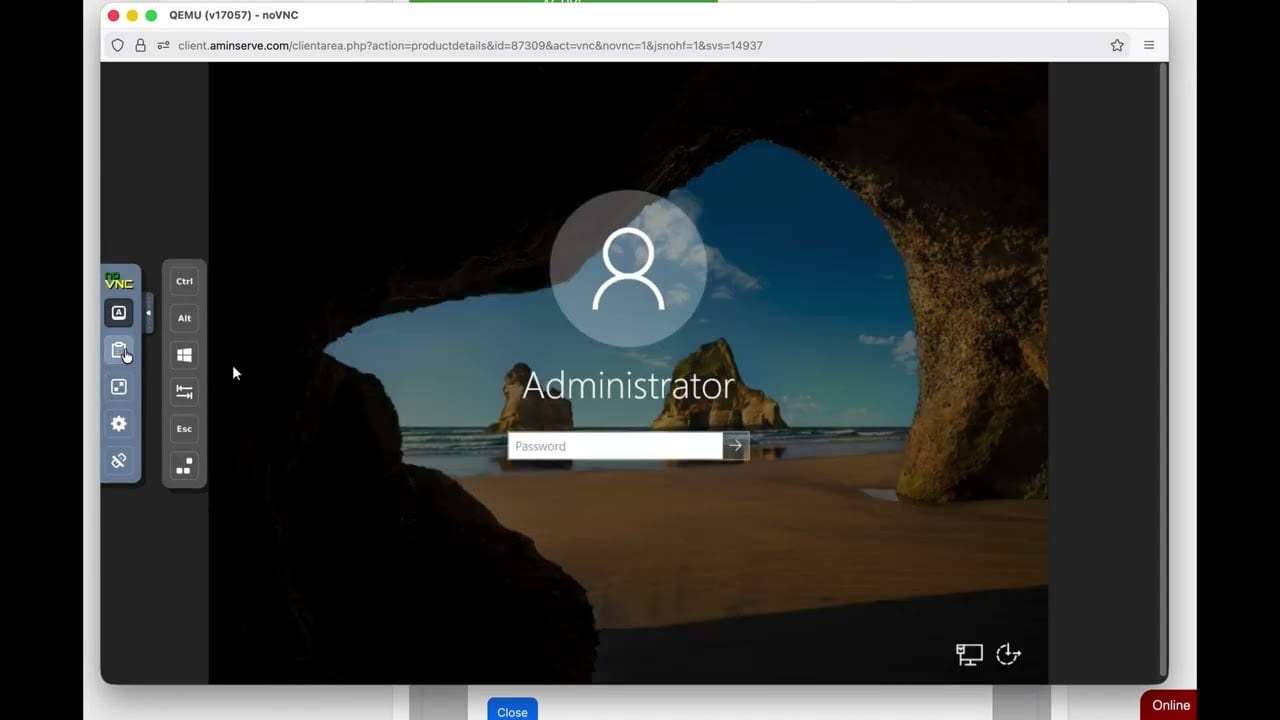Your Client Control Panel is designed to give you instant control over your Remote Desktop (RDP) or Windows VPS. Think of it as having the power button and control settings for your server, right in your web browser.
This guide will show you how to solve the three most common server issues quickly, without needing to contact support.
1. 🛑 The Universal Fix: Power Cycling (The Hard Reset)
If your RDP connection freezes, slows down, or refuses to connect, the quickest fix is usually a full power cycle.
Why is this better than a restart? A simple “Restart” from inside Windows can sometimes fail to clear deep-seated errors. A Power Off then Power On sequence is a complete hard reset, ensuring the server starts fresh, just like unplugging and replugging a normal PC.
Simple Steps to Power Cycle:
- Log in to your Control Panel.
- Find the server management icons. Click the Red Circle Power Icon to turn your server completely off.
- Wait 30 seconds. This pause is crucial for the server to finish shutting down.
- The icon will turn green. Click the now-green Power On Icon to boot your server back up.
Most performance and connection problems will be solved when your RDP comes back online.
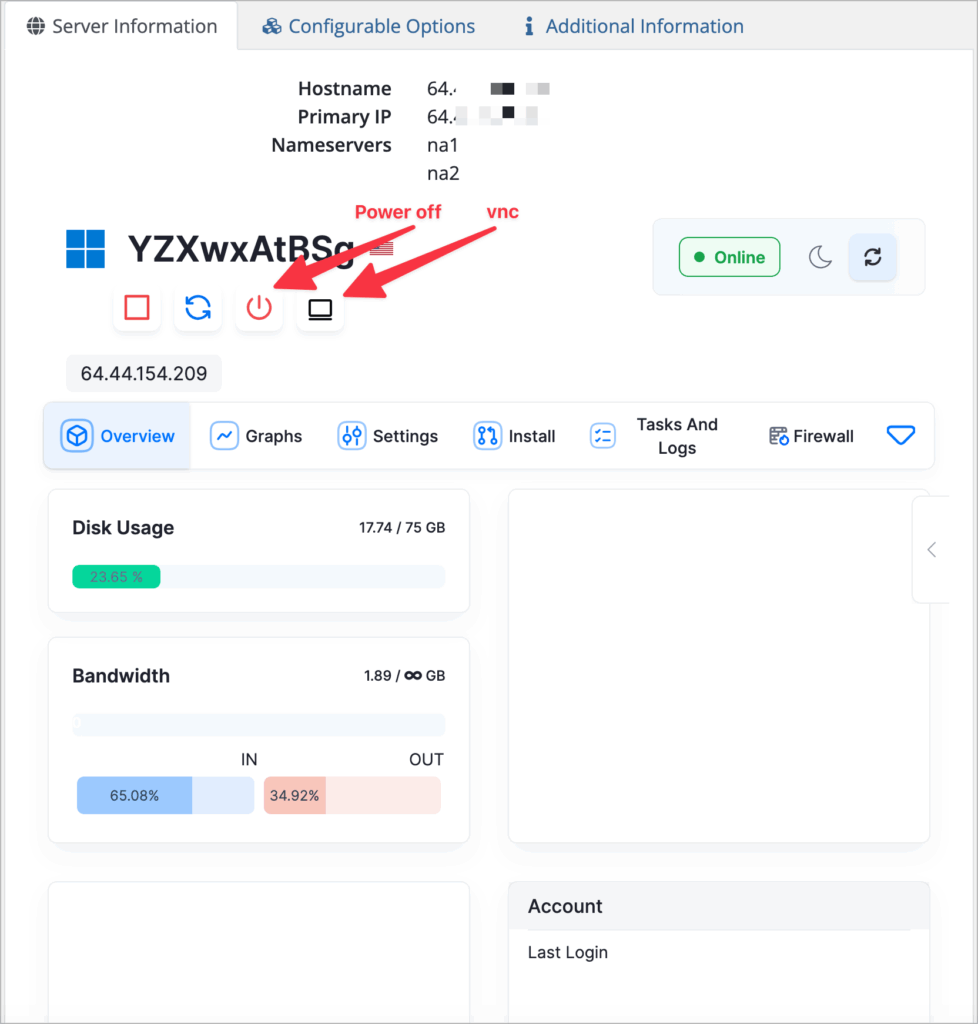
2. 🛡️ Emergency Access: The VNC Console
What happens if your RDP network settings break, or you accidentally lock yourself out with a firewall rule? You can’t connect using the normal remote desktop program!
The VNC Console is your emergency back door.
- What it does: It gives you a direct, graphical view of your desktop right in your browser. It completely bypasses the RDP network connection.
- How to access: In your Control Panel, click the Monitor Icon (labeled VNC).
Use this whenever your RDP connection fails to troubleshoot network or firewall settings from the inside.
3. 🔑 Changing Your RDP Password
Changing your password in the Control Panel is easy, but it requires one final step to take effect on the Windows side.
- Go to the Settings tab.
- Find and use the Change Password option.
- CRITICAL STEP: After you save your new password, you must immediately Power Off and then Power On your RDP instance (using the steps in Section 1).
The power cycle is necessary to update the login details within the Windows operating system itself.
4. 🚀 Starting Fresh: Operating System Reinstallation
If you need to fix a complex error that won’t go away, or if you want to install a different version of Windows, you can wipe the server and start over.
🛑 CRITICAL WARNING: DATA DELETION
Reinstalling the OS will permanently delete everything on your RDP, including all files, applications, and custom settings. There is no recovery. Please ensure you have backed up any necessary data before proceeding!
This process takes about 15 minutes and returns your server to its original, “first day” state.
⚙️ How to Reinstall the OS:
- Click the Install tab.
- On the left, click the Reinstall OS link.
- Select your desired Windows Server version (e.g., 2012, 2016, 2019, 2022, or the latest 2025).
- Set a new password for the fresh installation.
- Click Reinstall.
Important Login Note
After reinstallation, your RDP username will always be Administrator, and the password will be the one you typed during the reinstallation process.
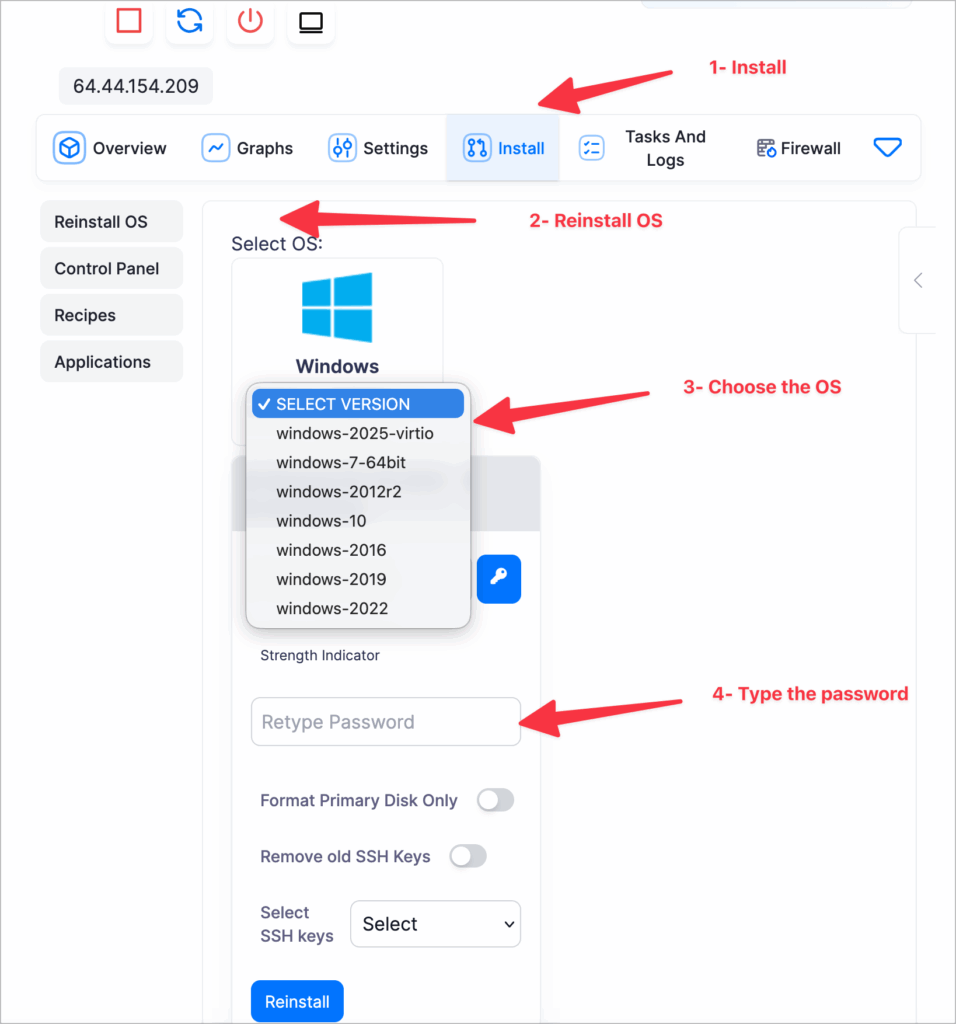
⚠️ Performance Warning for New Windows Versions:
New operating systems need more power! For Windows 2019, 2022, and 2025, we strongly recommend your RDP has a minimum of 4 GB of RAM to ensure proper speed and performance.
Quick Troubleshooting Questions (FAQ
| Problem | Solution |
| RDP is slow/frozen. | Perform a full Power Cycle (Off $\rightarrow$ On). |
| New password won’t work. | You must perform a Power Cycle after saving the new password. |
| Locked out by firewall/network error. | Use the VNC Console for direct access. |
| Need to restore to factory settings. | Use the Reinstall OS feature. |
Still Having Trouble?
If you have gone through all four troubleshooting steps (Power Cycle, VNC Console access, Password Reset, and OS Reinstall) and your problem persists, please submit a support ticket immediately.
Open Ticket Link: https://client.aminserve.com/submitticket.php
To speed up the process, please include the following in your ticket:
- The username used to connect (Administrator).
- The current password for the RDP.
- A clear description of the issue.