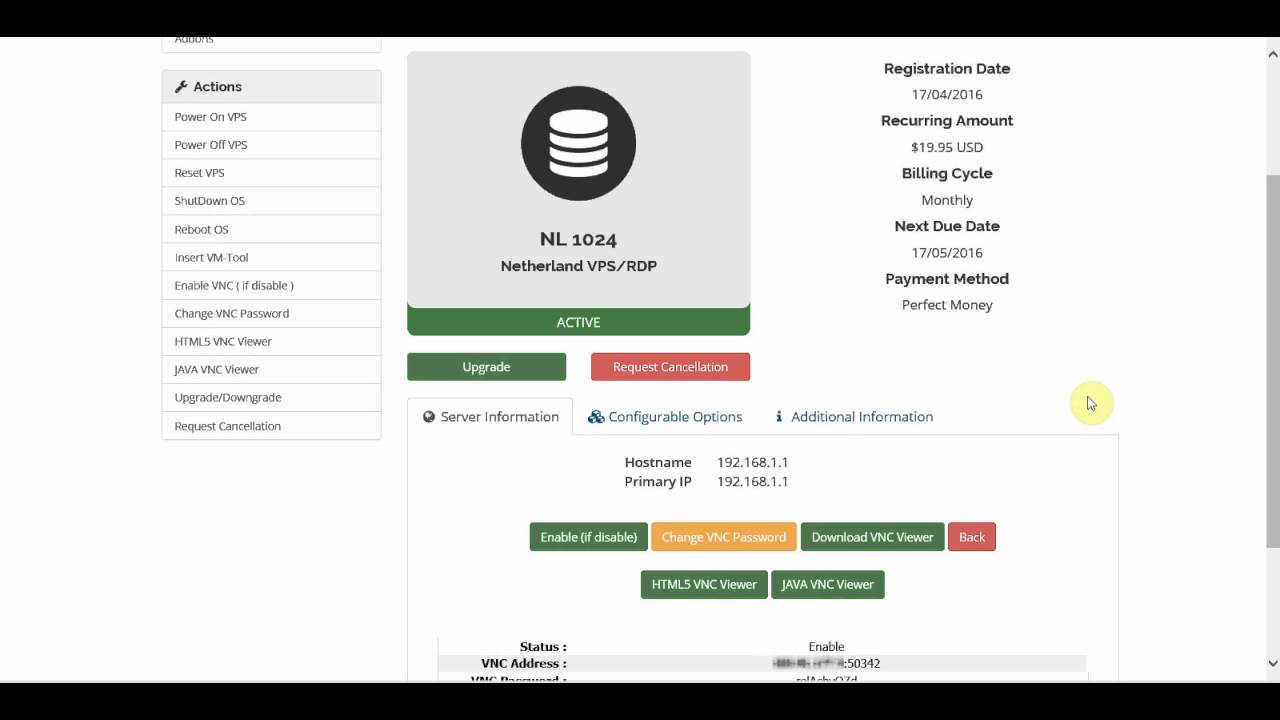We launched our new VPS and RDP panel with VNC console access. Using this option you can interact with your VPS or RDP just like a real computer, no matter it is connected to internet or not. In aminserve.com you can access to your RDP and VPS and fix issues even without contacting the support team, at any time. So if you lost remote desktop access access or SSH access you just need to enable VNC (if it is disabled) from your panel and use one of the 3 available options. Your VPS or RDP is accessible from any web browser using HTML5 VNC viewer, an application and Java.
Login to your panel here (https://client.aminserve.com) and follow this video to use 3 options: HTML5 viewer, Java and viewer application (recommended).
1- Click on “my services”

2- Find your service and click on “Active” status

3- Here you can reset the service as it fixes some problems in some cases. Please remember it takes about 2 minutes for the RDP or VPS to start.
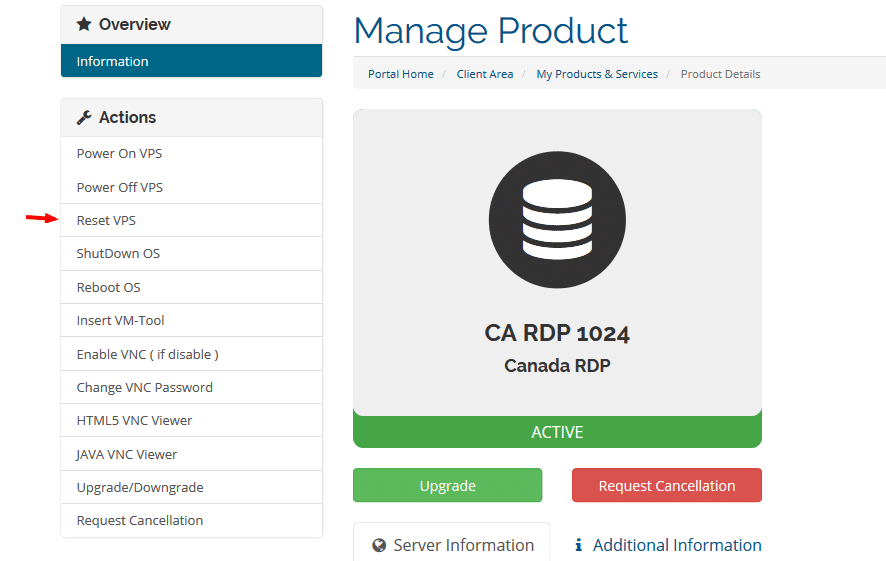
4- Click on “vnc” and enable it if it is disabled. It takes about 45 seconds to enable the VNC if it is disabled.

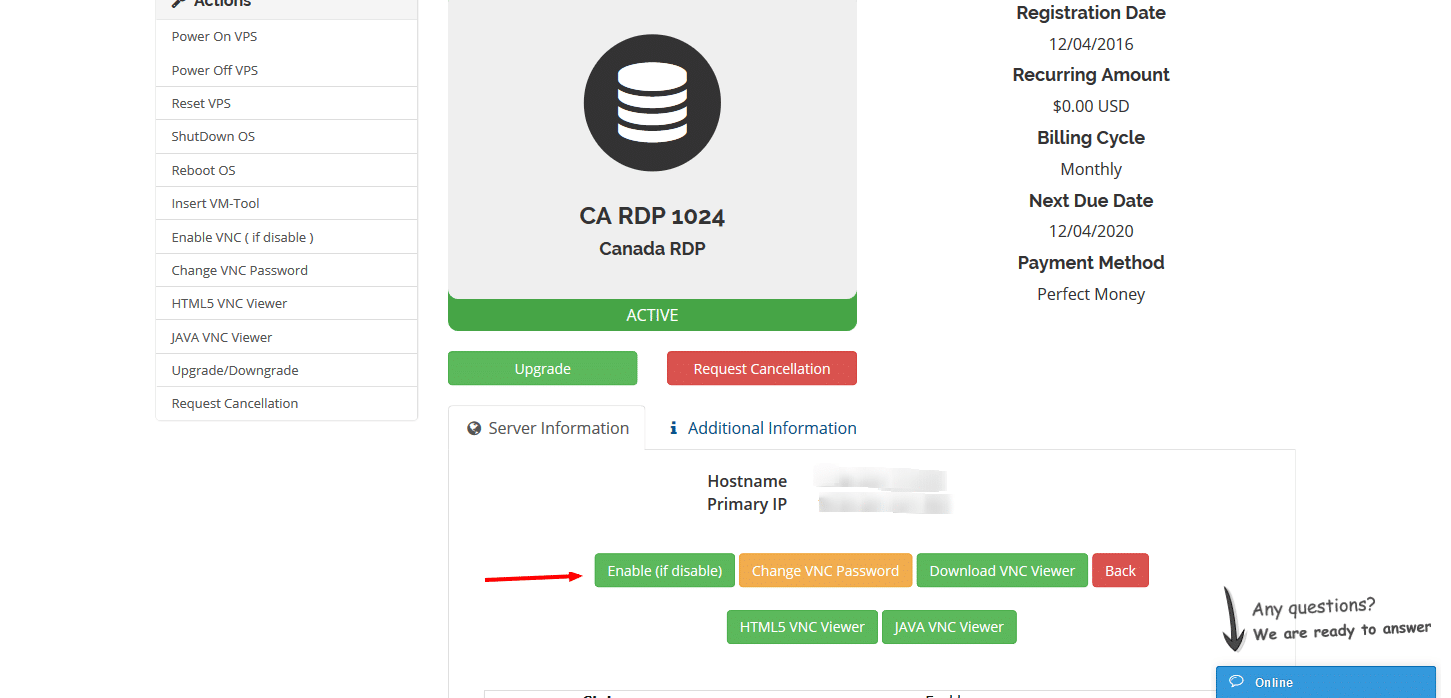
5- Once you enabled it, you can use “Download VNC viewer” (read below) , run it and use the provided details to launch the RDP console or VPS console. If you have Java installed, you can use Java viewer too.
Supported OS for this remote application are Windows, MAC, Solaris, Android, IOS and Symbian. So you can connect to your RDP and VPS even from your smart phone, any where, any time! You can share your RDP and VPS screen with a friend too.
Download Tight VNC viewer here:
http://www.tightvnc.com/download.php
It is fast and compatible with our services.