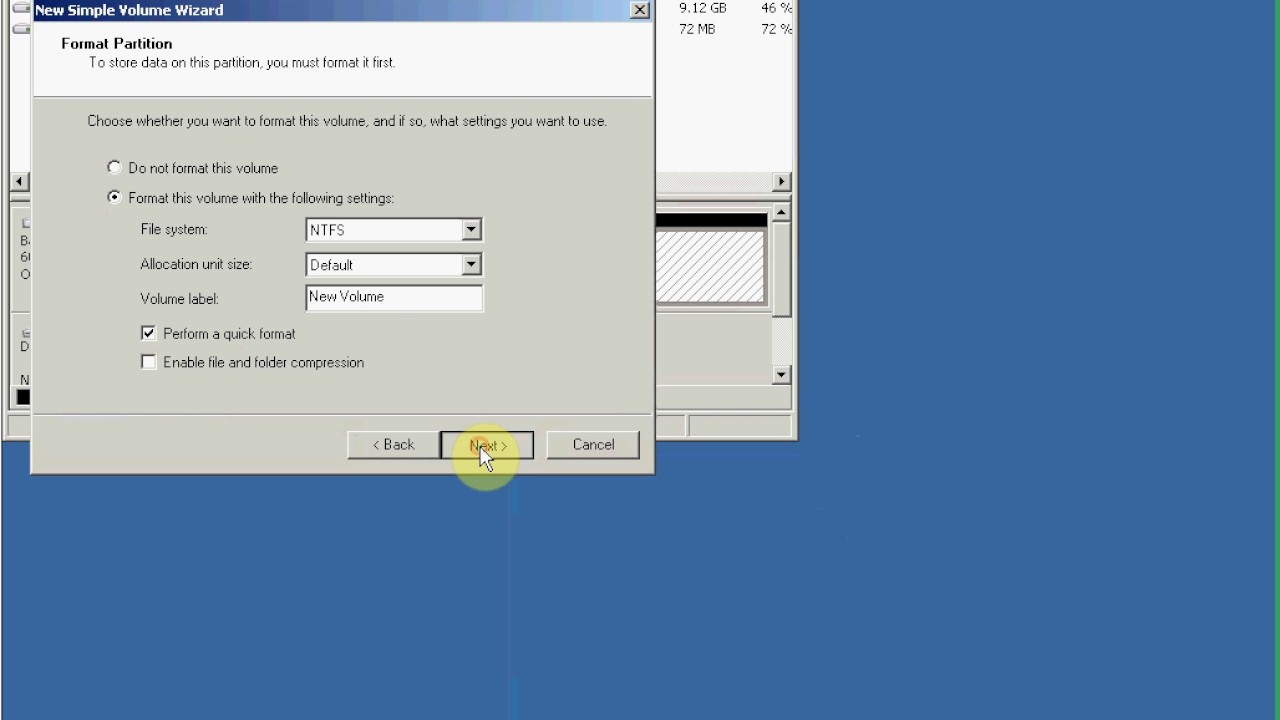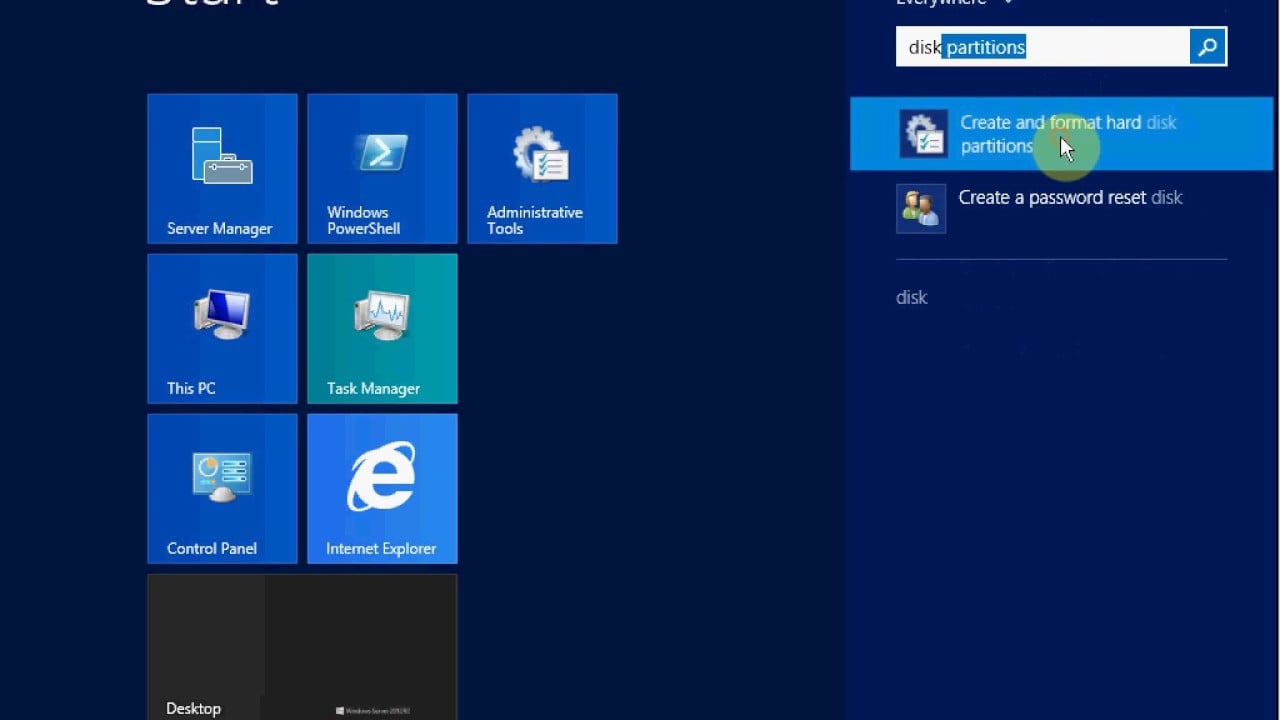In this tutorial you will learn how to extend your Windows vps/server/rdp hard drive effectively. You can use this tutorial if
- You purchased extra space
or
- Your current available space is less than what you ordered, in other words not activated
Follow below steps carefully to use the unused space:
- Connect to your VPS or RDP via remote desktop (or any other remote app like teamviewer if you know how)
- Open the start menu or hit the start button on your PC
- Search for “disk”, you will see the “Create and format hard disk partitions” shortcut:

- Open “Create and format hard disk partitions”. Disk Management panel will open and you can see the unallocated (unused) space available for you (If you can not see the extra space, use the refresh button on the navigation bar). In our example it is 40.00 GB.
- Now you have two options. If you need a new drive right click on “Unallocated”, choose “New Simple Volume” and follow the wizard steps. If you prefer to make your Drive C bigger, right click on (C:) and go for “Extend Volume”:

Watch these video for more details and complete steps:
Windows 2008 and 7:
Windows 2012, 2016 and 10:
If you needed any assistance, do not hesitate to open a ticket at:
https://client.aminserve.com/submitticket.php
Make sure to include all the necessary info when opening ticket with AMinServe support.