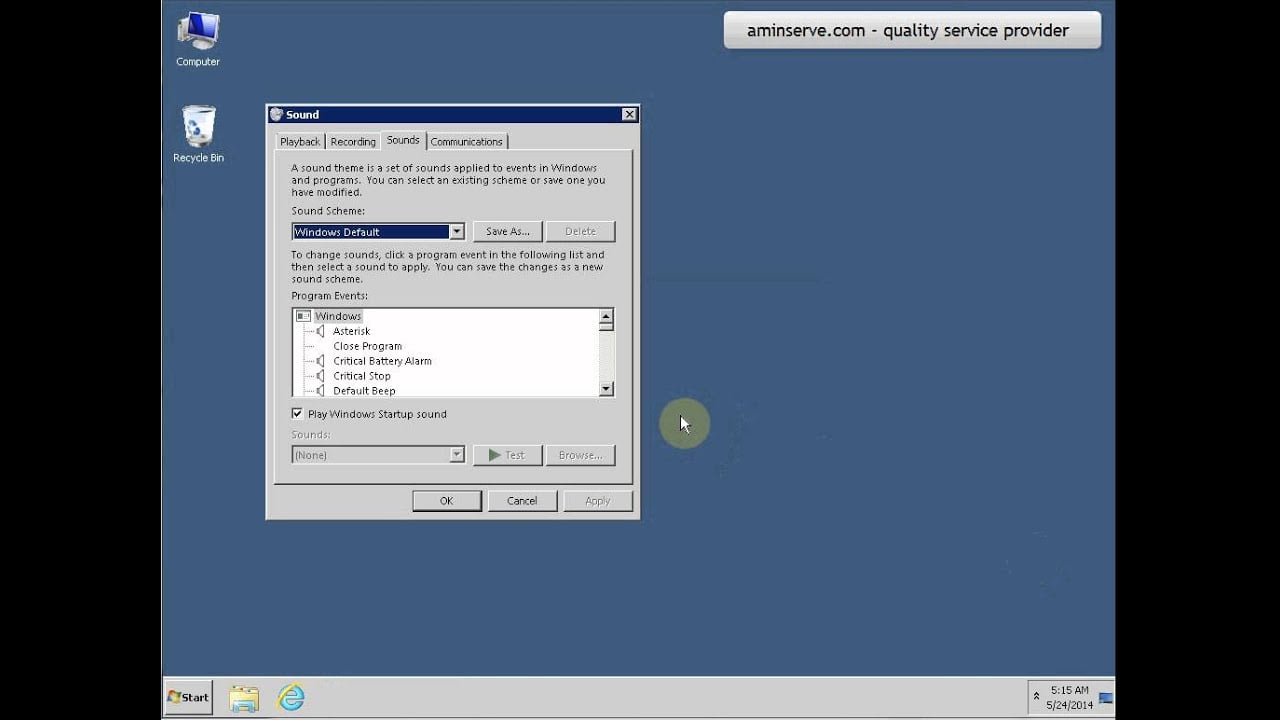In this tutorial you will learn how to enable sound-card in your Vmware Windows VPS or Hyper-V Windows VPS, as a result you can hear all the Windows sounds and media audios through RDP (Remote Desktop).
First connect to your Windows VPS via remote desktop connection.
– Open up the Start Menu
– In the search box, type: Remote
– You will see instant search results on the top of the Start Menu box.
– Click on Remote Desktop Session Host Configuration
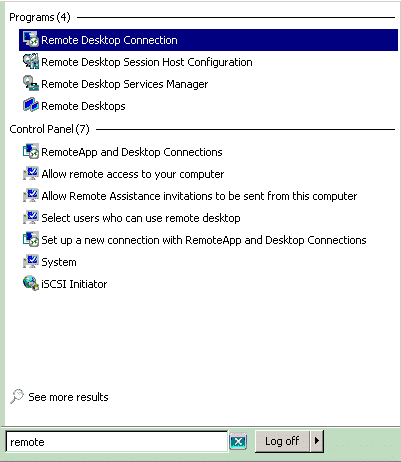
– Right click on “RDP-Tcp” and select properties.

– In the RDP-Tcp window, go to Client Settings tab.

– Now you can the list of disabled options for remote desktop connections, you need to uncheck the check box beside “Audio and video playback” , click OK.
Now right click on the sound icon in the Windows status bar and choose “sounds”. Windows asks if you want to enable the audio service, confirm and reboot the VPS .
You should be able to hear all the Windows sounds and media playbacks through your remote desktop connection.
Video tutorial for on How to enable sound card in RDP: