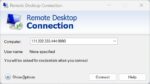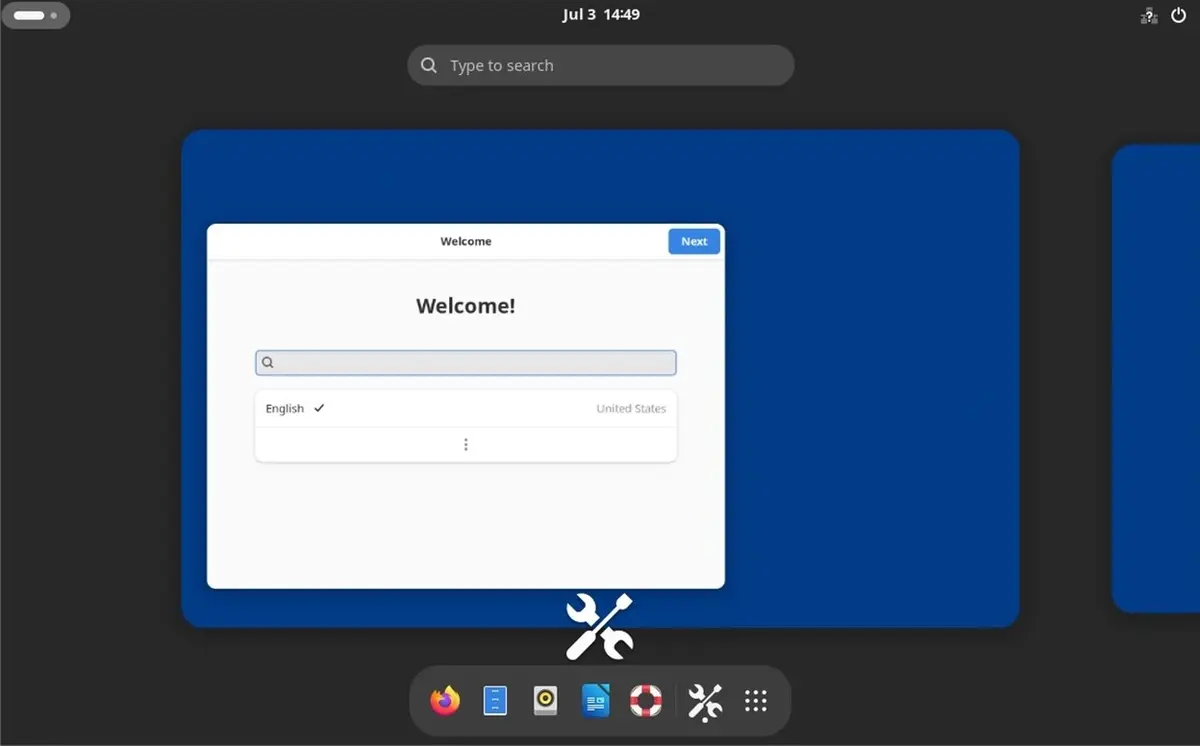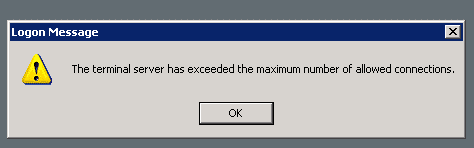
This error happens mostly in Windows 2003 OSs remote desktop connections (Windows 2003 RDP). In this tutorial you will learns how to fix this issue.
When you connect to a server by remote desktop connection, the connection remians active before you Log off (from start menu) or close the remote desktop window (RDP window).
If you Log Off, all of running applications will be closed too, but if you simply close the remote desktop window your username remains logged on and all running applications remains intact and continue their tasks.
In all Windows 2003 family OSs, only two active users (two sessions) can be active simultaneously and you won’t be able to establish the 3rd connection to the Windows server.
There are two way to resolve this, either you should reset the target machine (the RDP) or connect in a special way which is called Console Session and Log Off other sessions.
To connect to a RDP using the console session or admin session, open command prompt, or Start > run or search bar in Windows 7/8 and type this command:
mstsc /v:servername /F /admin
or
mstsc -v:servername /F -console
Where “servername” is the target machine IP and you should replace it with your server/vps/rdp ip. “F” indicate the full screen window.
In Windows XP, from Start menu go to All Program > Accessories > Communications and right click on Remote Desktop Connection and choose Properties. In the target field type this command:
%systemroot%system32mstsc.exe /admin
Click OK to save the change. Now type the IP of your VPS/RDP/Server and you will log-in in Console/Admin mode.
Once you Logged in, right click on the Windows task bar and select “Task Manager” and from “Users” tab Log Off other users.