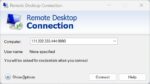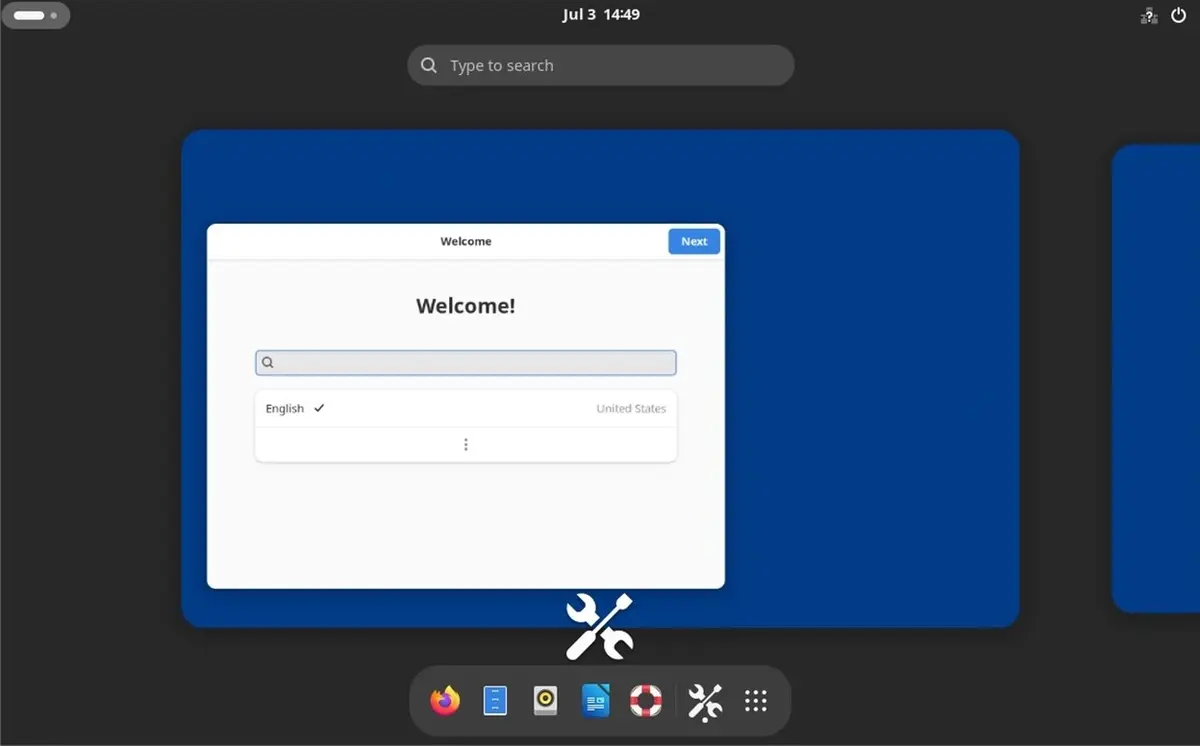Virtualization has transformed the way we use computers, allowing us to run multiple operating systems on a single physical machine. VMware is one of the pioneers in this field, and VMware Tools are essential for optimizing the performance of your virtual machines. In this comprehensive guide, we will walk you through the step-by-step process of installing VMware Tools on different Linux distributions: CentOS, AlmaLinux, Debian, and Ubuntu. Whether you’re a seasoned Linux user or just starting your virtualization journey, we’ve got you covered.
Introduction
Virtualization has changed the way we utilize computing resources, allowing for more efficient server management. VMware Tools are a set of utilities that greatly enhance the performance and manageability of virtual machines. In this guide, we will walk you through the process of installing VMware Tools on a Virtual Private Server (VPS) running CentOS, AlmaLinux, Debian, or Ubuntu.
Prerequisites
Before we dive into the installation process, make sure you have the following prerequisites in place:
- Access to a Virtual Private Server (VPS)
- SSH access to your VPS
- Root privileges

Installing VMware Tools in CentOS
Step 1: Update Your System Before installing VMware Tools, ensure your system is up to date. Run the following command:
yum update
Step 2: Open VMware Tools Repository Add the VMware Tools repository using the following command:
yum-config-manager --add-repo https://packages.vmware.com/tools/esx/latest/repos/vmware-tools-repo.x86_64.rpm
Step 3: Install VMware Tools Install VMware Tools with:
yum install open-vm-tools
Installing VMware Tools in AlmaLinux
Step 1: Prepare Your System Update your system and ensure you have the necessary packages installed:
dnf update
dnf install epel-release perl
Step 2: Enable VMware Tools Repository Enable the VMware Tools repository:
dnf config-manager --add-repo=https://packages.vmware.com/tools/esx/latest/repos/vmware-tools-repo.x86_64.rpm
Step 3: Install VMware Tools Finally, install VMware Tools:
dnf install open-vm-tools
Step 1: Update Package List Make sure your system is up to date:
apt update
Step 2: Install VMware Tools Install the open-vm-tools package:
apt install open-vm-tools
Installing VMware Tools in Ubuntu
Step 1: Update the System Ensure your system is updated:
apt update
Step 2: Install Open VM Tools Install Open VM Tools:
apt install open-vm-tools
Configuring VMware Tools
After installation, you can configure VMware Tools to suit your needs. This includes enabling tools to start on boot and adjusting settings for enhanced graphics and mouse integration.
Testing VMware Tools
To ensure everything is working as expected, you should verify the installation by checking for the presence of VMware Tools.
Updating VMware Tools
It’s essential to keep your VMware Tools up to date to benefit from the latest features and improvements.
Troubleshooting VMware Tools Installation
In case you encounter issues during installation, refer to this section for common problems and solutions.
Uninstalling VMware Tools
When you no longer need VMware Tools on your VPS, it’s important to know how to uninstall them properly.
Conclusion
Installing VMware Tools in your Linux-based VPS can greatly enhance the virtual machine experience, offering better performance and more efficient management. By following the steps outlined in this guide, you’ll be able to optimize your virtual environment and make the most of your VPS.
FAQs (Frequently Asked Questions)
- What are VMware Tools, and why should I install them? VMware Tools are a set of utilities that enhance the performance and manageability of virtual machines. They provide features like improved graphics, mouse integration, and other optimizations.
- Is it necessary to install VMware Tools on a VPS? While not strictly necessary, installing VMware Tools can significantly improve the virtual machine experience by providing better performance and features. It’s recommended for optimal VPS operation.
- Can I install VMware Tools on other Linux distributions not mentioned in this guide? VMware Tools installation steps may vary for other Linux distributions, but the general concept remains similar. Check VMware’s documentation or the specific distribution’s resources for guidance.
- How often should I update VMware Tools on my VPS? It’s a good practice to keep VMware Tools up to date to benefit from the latest features and security updates. Check for updates regularly, especially when you perform system maintenance.
- What do I do if I encounter issues during VMware Tools installation? If you encounter problems during installation, refer to the “Troubleshooting VMware Tools Installation” section of this guide for common issues and solutions.